Installing PKT Electrum (Mac/Windows)¶
Important
Electrum is a good lightweight wallet for making and receiving payments, but it lacks scalability and is not appropriate for mining, if you are interested in mining PKT, see pktwallet.
First setup¶
MacOS¶
- Download the file ending with .dmg from the latest PKT Electrum Releases
- Open Finder
- Double-click on your Downloads folder and find and click on
electrum-pkt-4.0.2.dmg 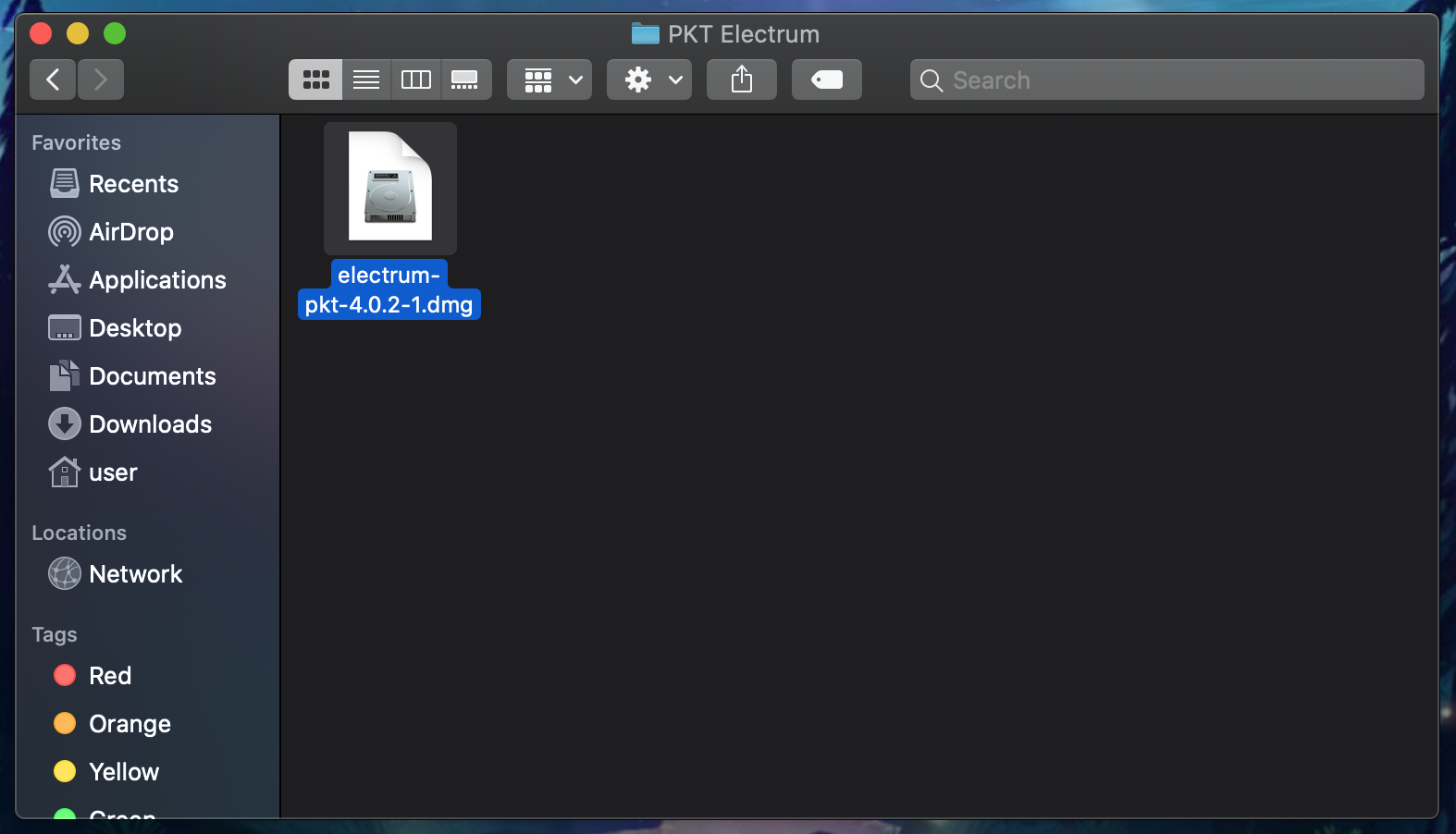
- A new window will open with the PKT Electrum app, click and drag it into your Applications folder
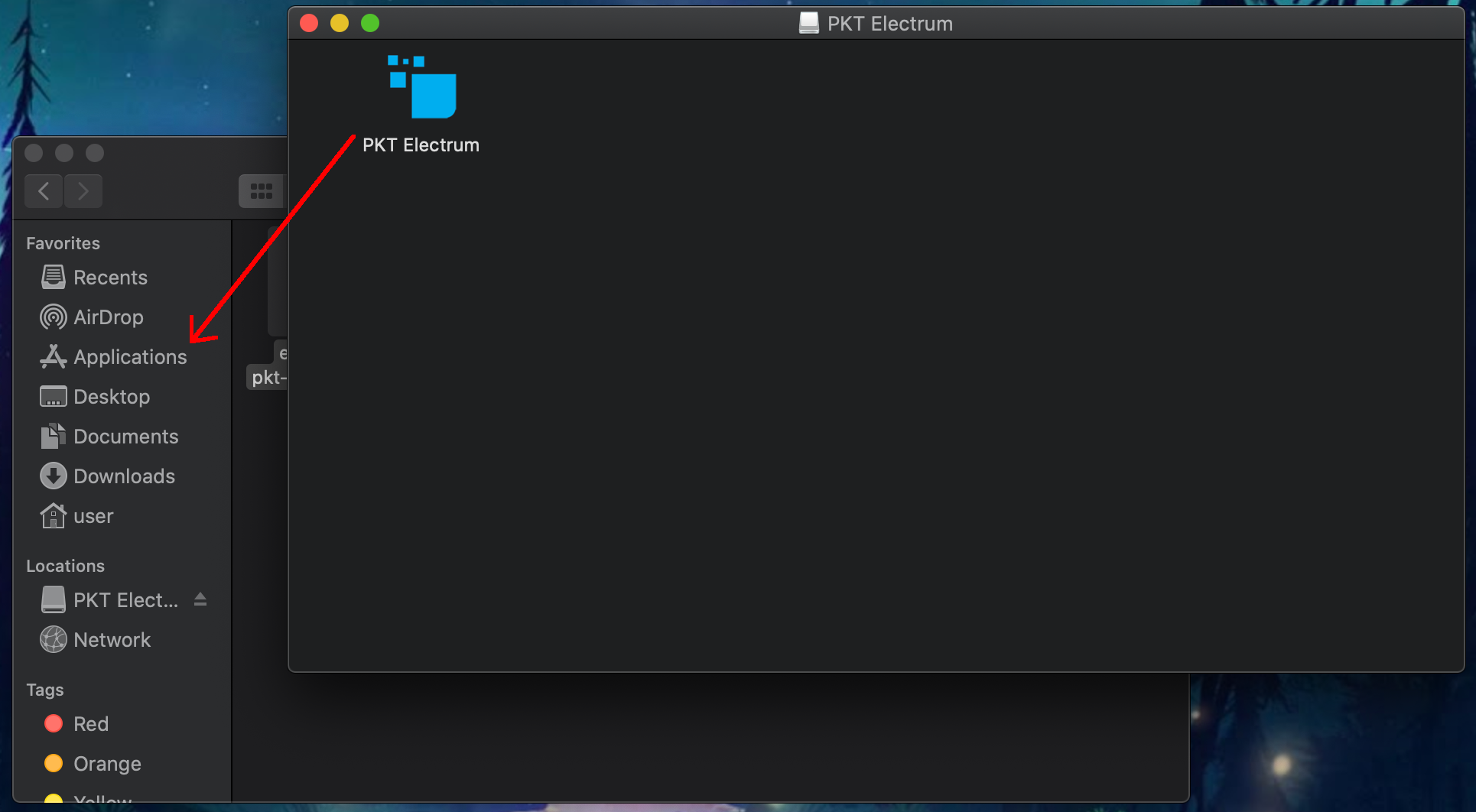
- Press Command+Space to open your Spotlight Search and type PKT Electrum, when you see the PKT Electrum app, press the Enter key to open it.
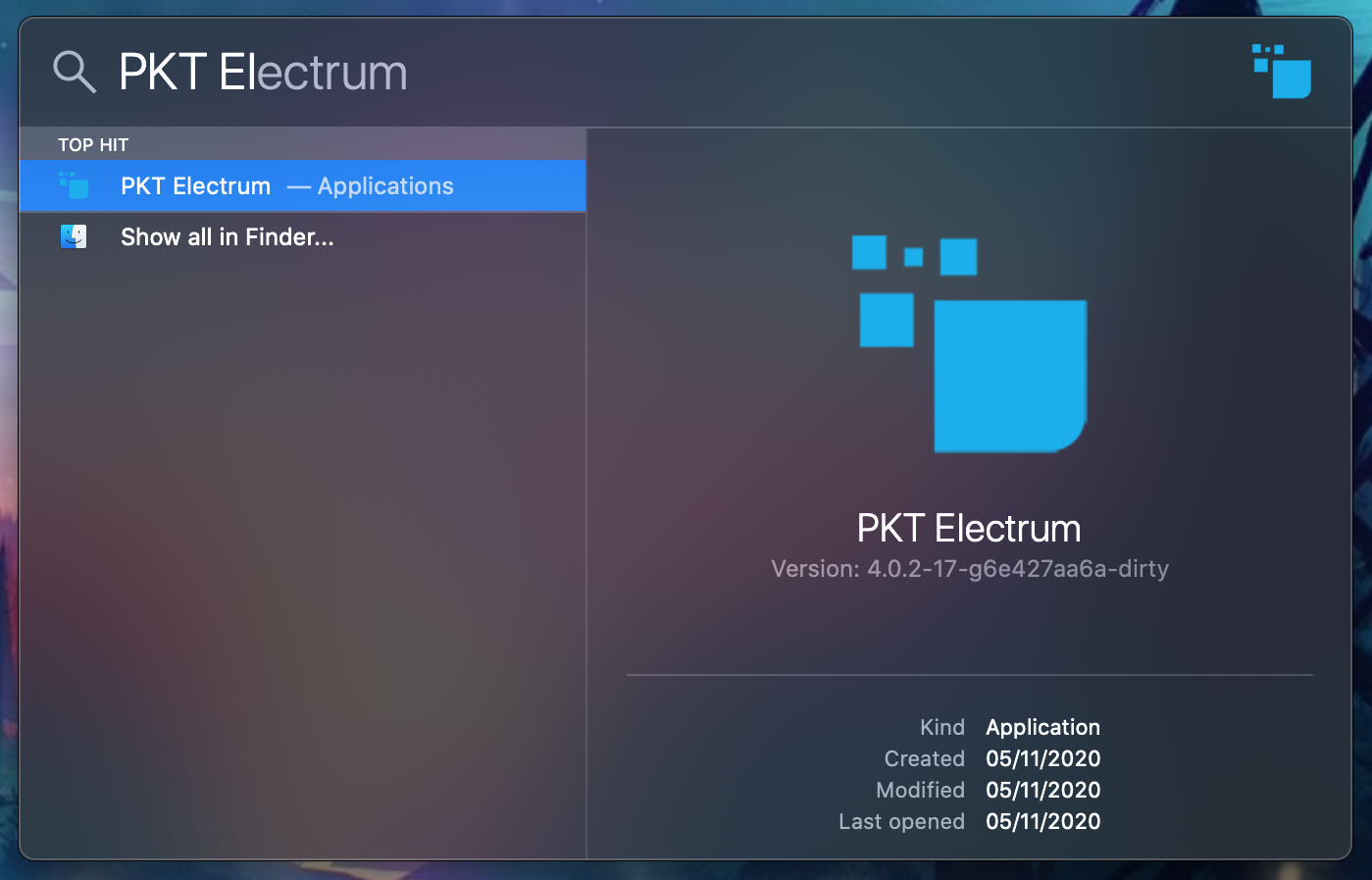
- The first time PKT Electrum is opened, you will get a popup asking you if you want to open it, click open
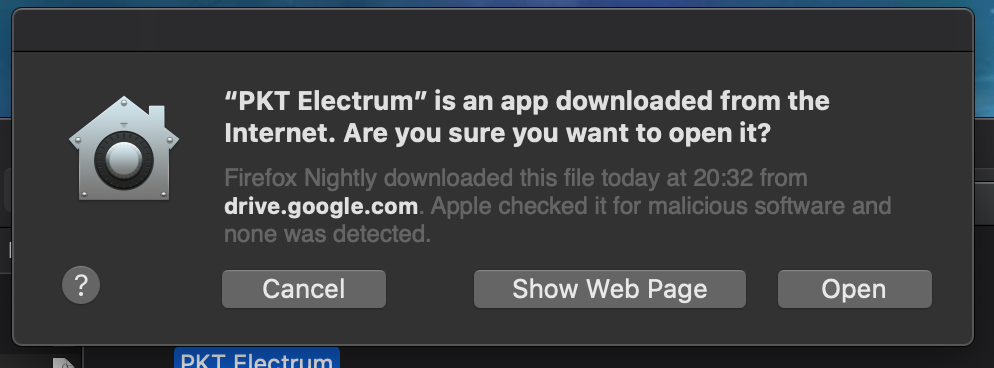
- Continue with Setting up your wallet below
Windows¶
- Download the file ending with .exe from the latest PKT Electrum Releases
- You will see a popup window telling you the application is not signed by a Microsoft Authorized Developer, always be sure you download PKT Electrum from the original website, do not run any app given to you in a chat, file-sharing or email attachment. Click "More info" to show additional options.
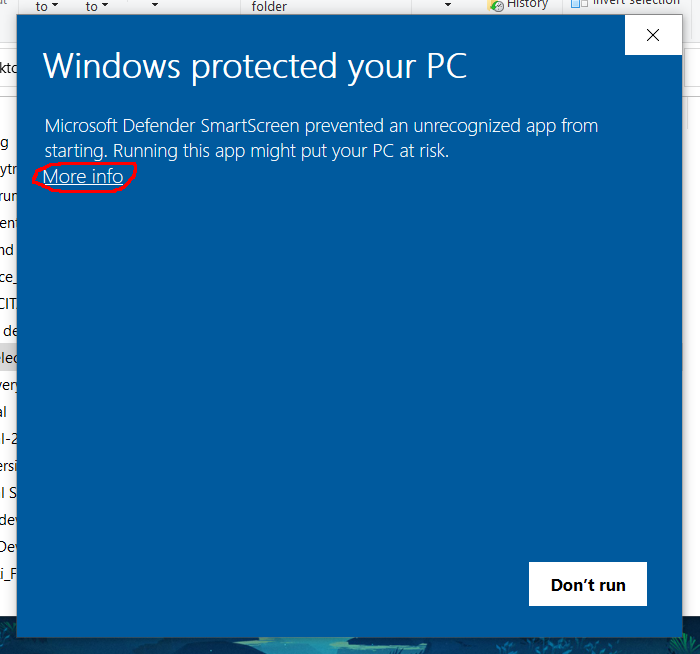
- Click the "Run anyway" button to launch PKT Electrum, you won't see this message again.
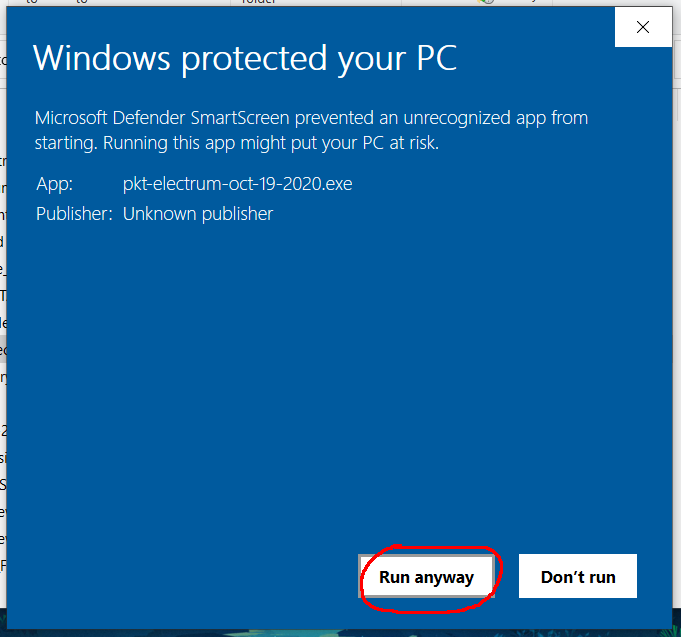
- Follow the steps in the setup process.
- Go to your desktop and you should see a new icon labeled PKT Electrum, click on it.
- Continue with Setting up your wallet below.
Linux¶
- Download the file ending with .AppImage from the latest PKT Electrum Releases
- Click on the downloaded file and PKT Electrum should start up right away.
Setting up your wallet¶
Before you can begin using PKT, you need to setup your wallet, this means writing down your secret key and setting passwords so your PKT will stay safe.
- First you will be asked if you want to configure the server to connect to, unless you are an advanced user, just click "next"
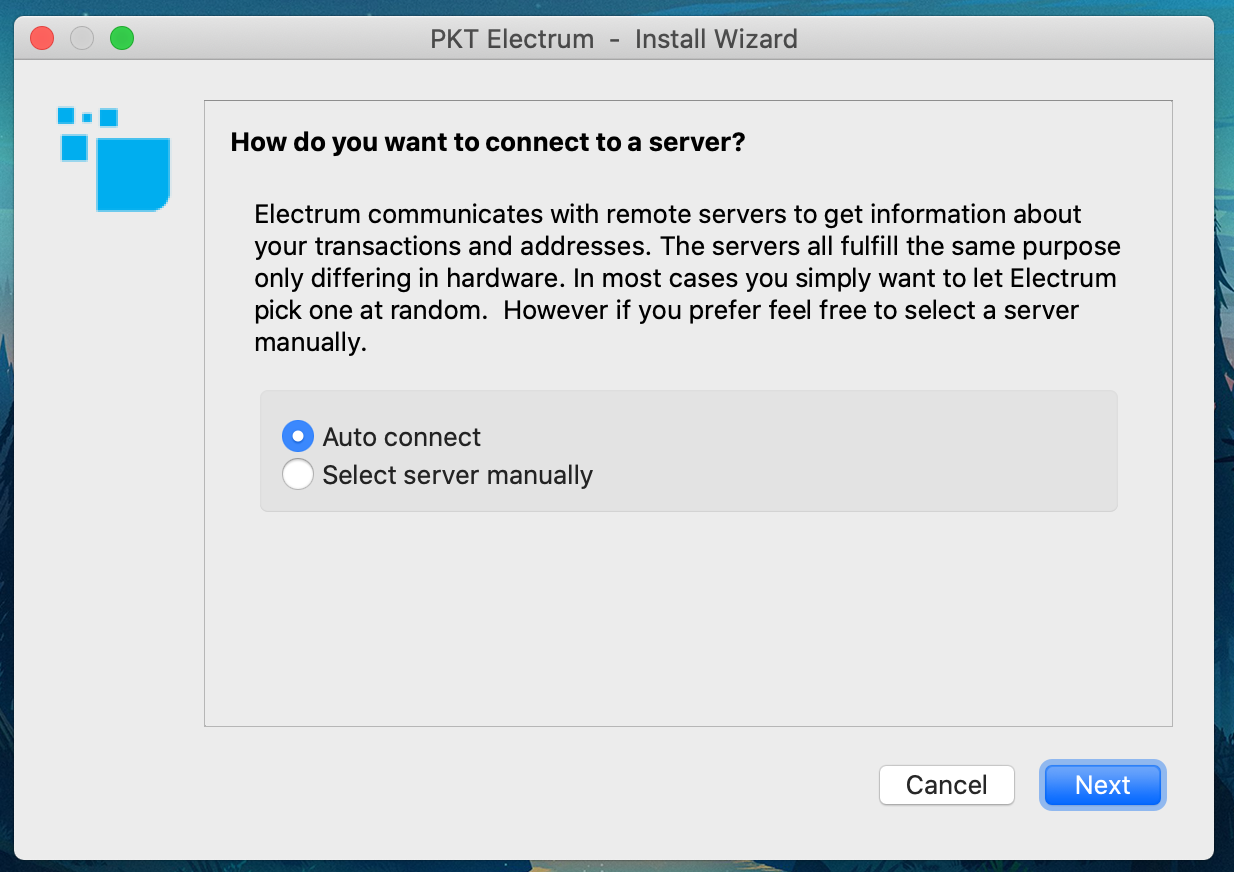
- Next select your wallet, you give your wallet a name if you wish, or leave it as
default_wallet, then click "next".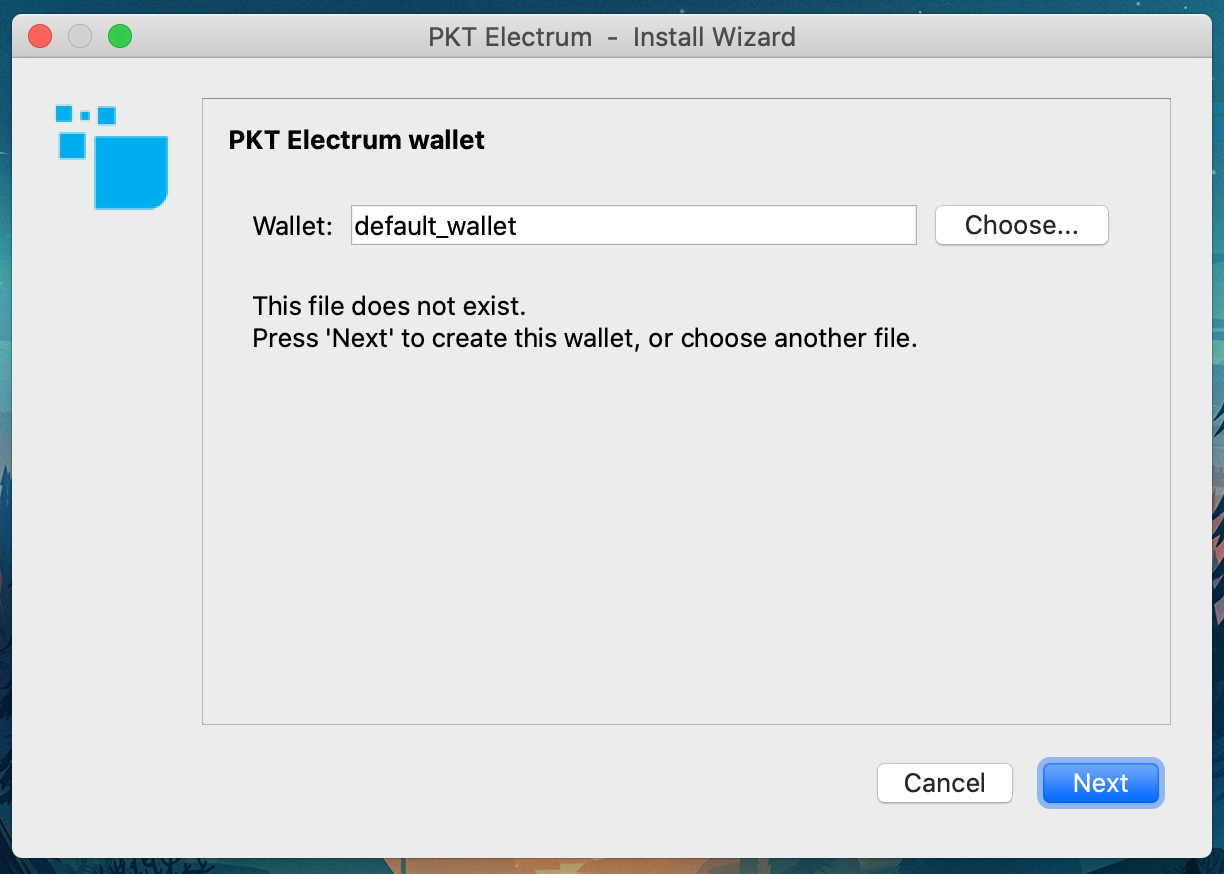
- You will be prompted to select which type of wallet you are creating, unless you are doing something fancy, you'll want to just click "next"
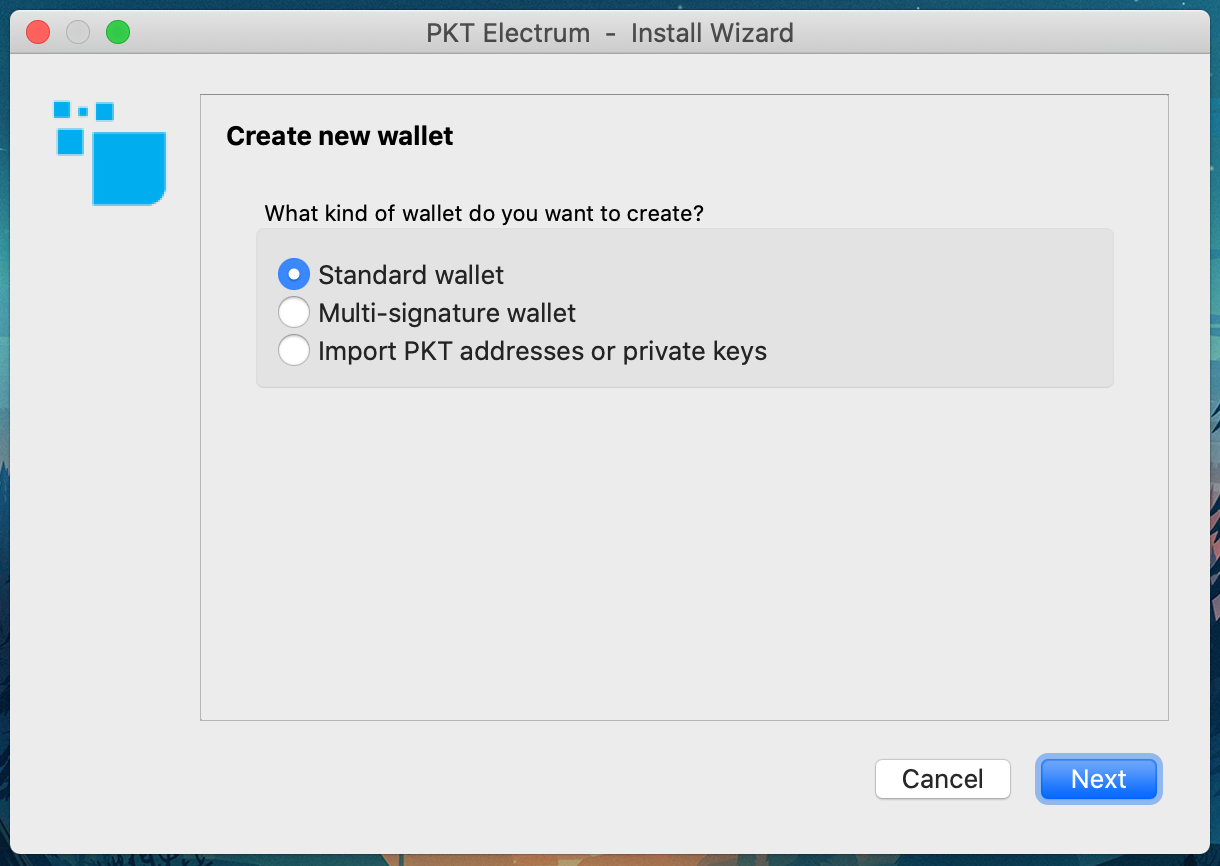
- Next you will have the option to create a wallet using a secret key from different sources, for the purposes of this tutorial just click next.
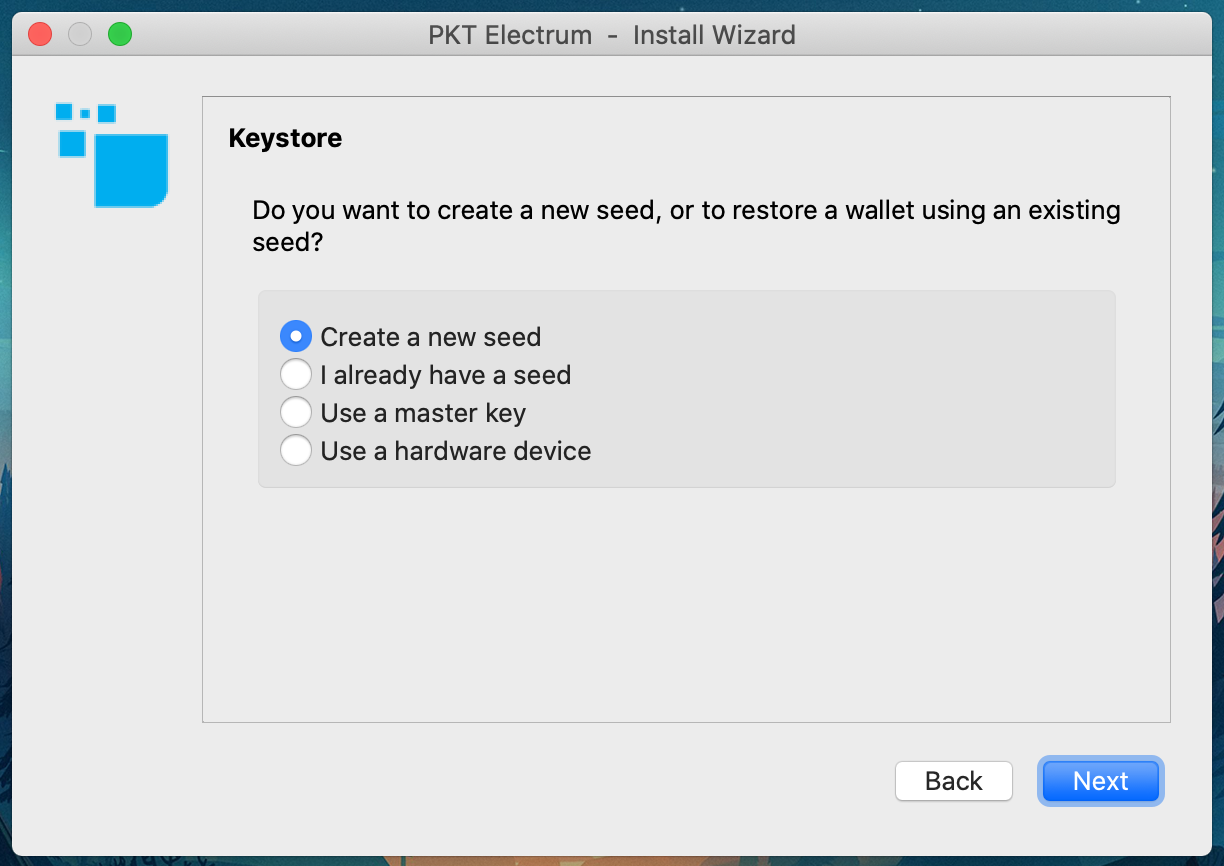
- Next you will be asked if you want to create a "legacy" style wallet, this is not needed so just click "next"
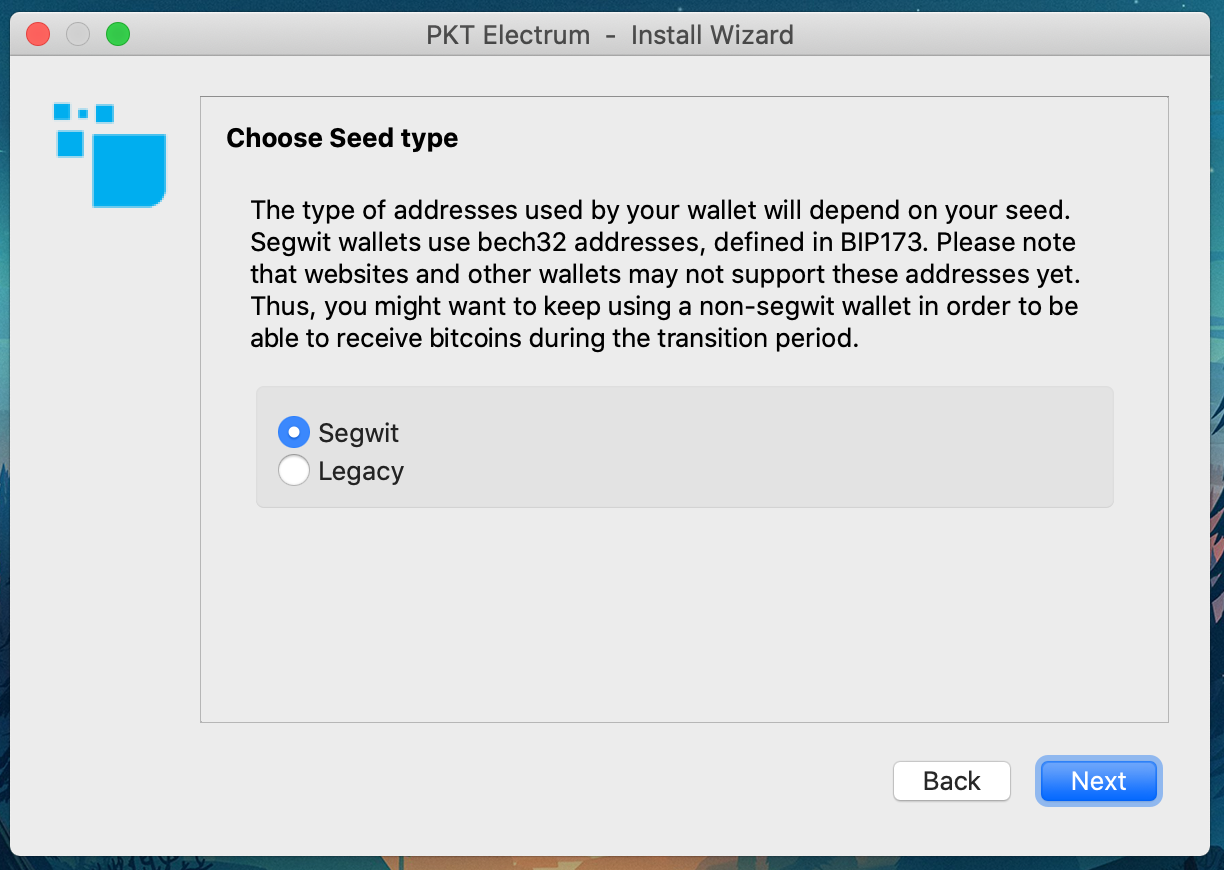
- Now PKT Electrum is going to create a seed, it takes the form of 12 words and from it your entire wallet is created
- If you have these 12 special words, you can recover your PKT even if your computer is lost or damaged
- If someone else gets access to these 12 words, they can steal all of your PKT
- It is recommended that you write this on paper and keep in a safe place.
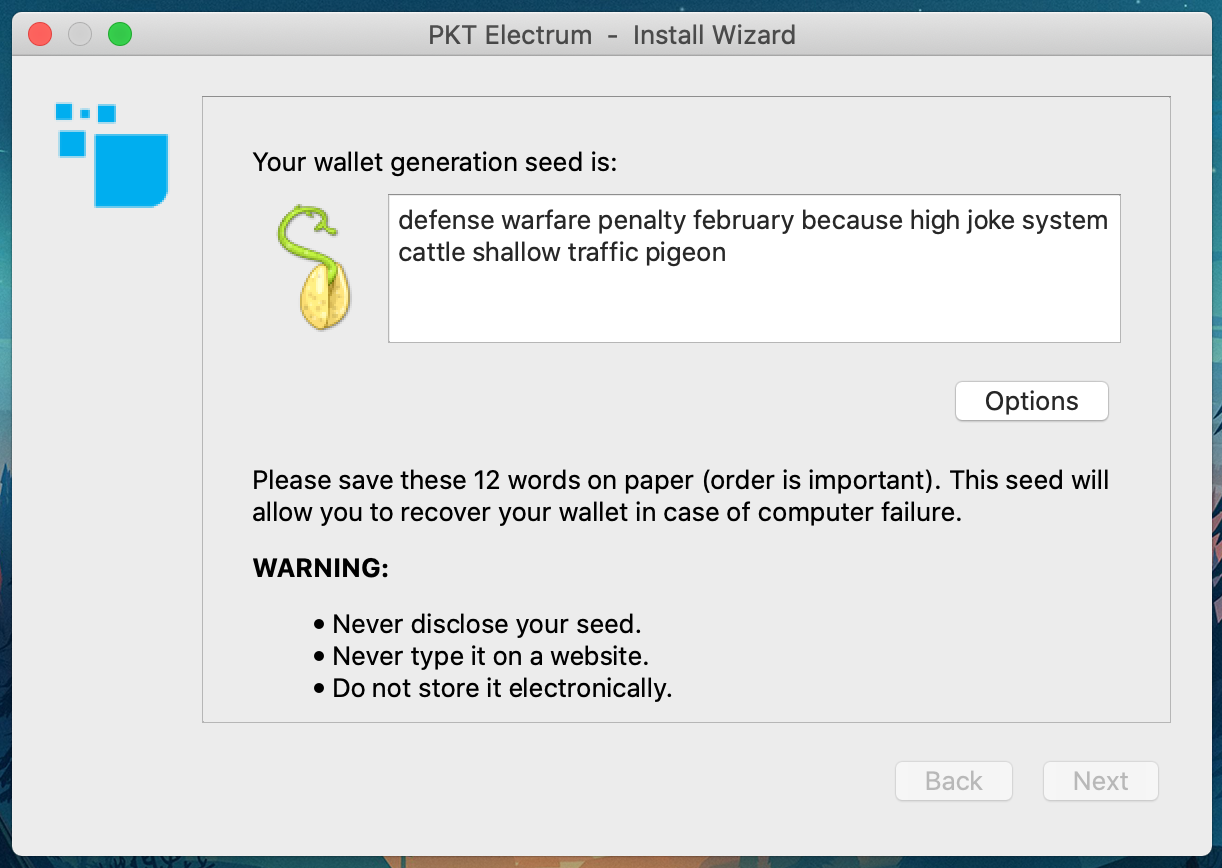
- After you have written your seed, you will be asked to type it back in, the fast way to do this is by copy/paste to a text pad
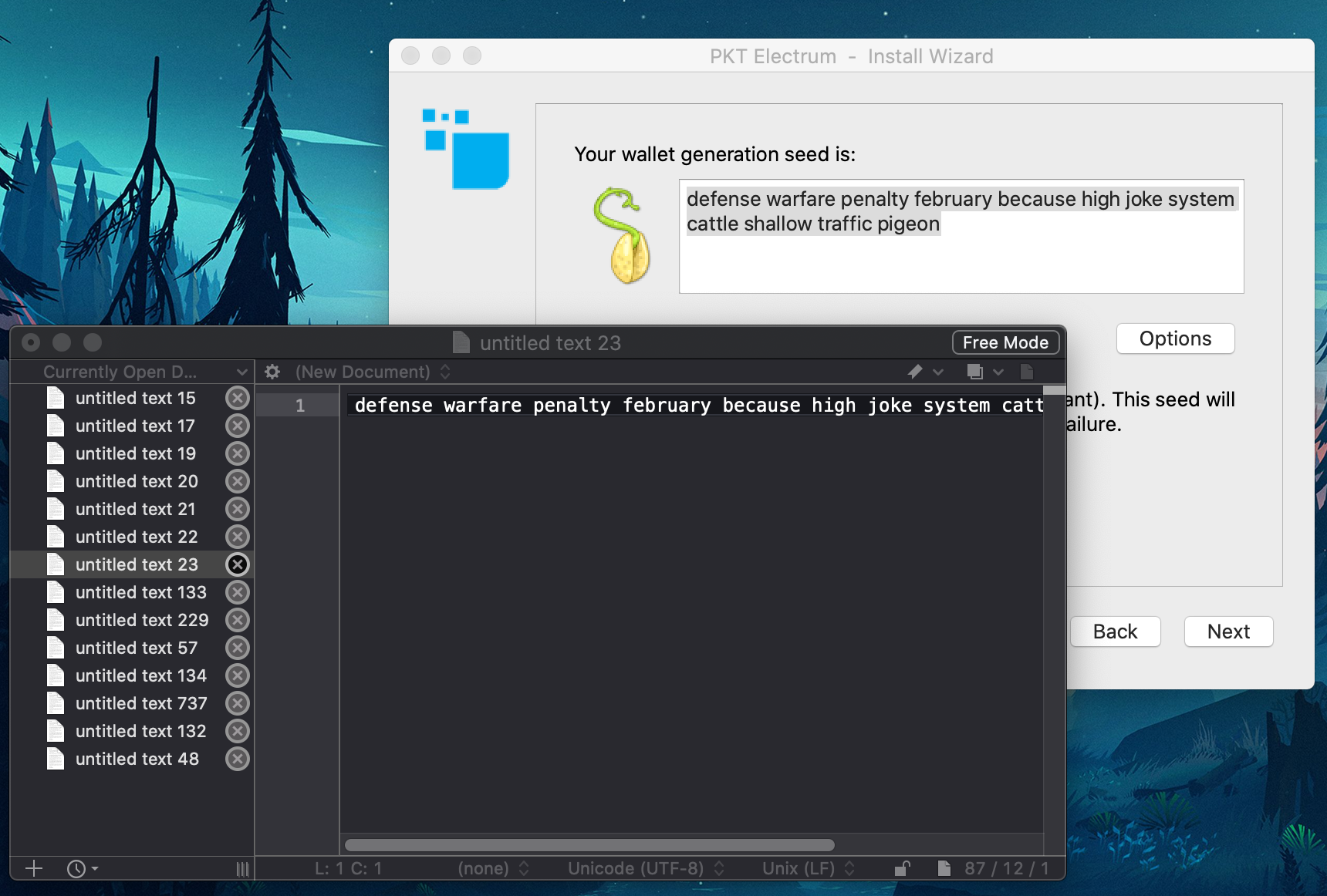
- Now you'll be asked to write it back in, you can copy it from the text pad
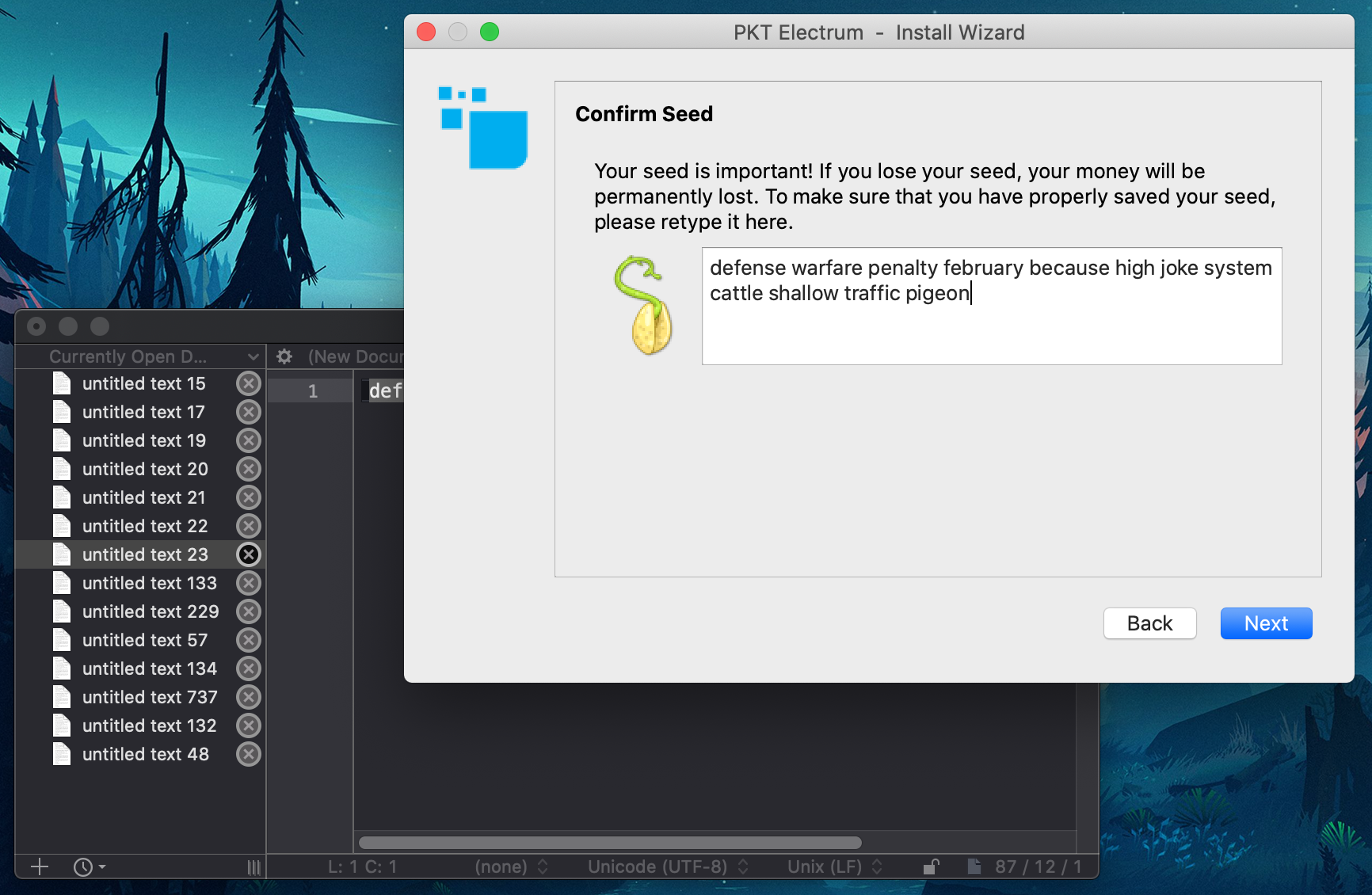
- Make sure you really stored your seed on paper, we do not recommend storing it on any electronic device.
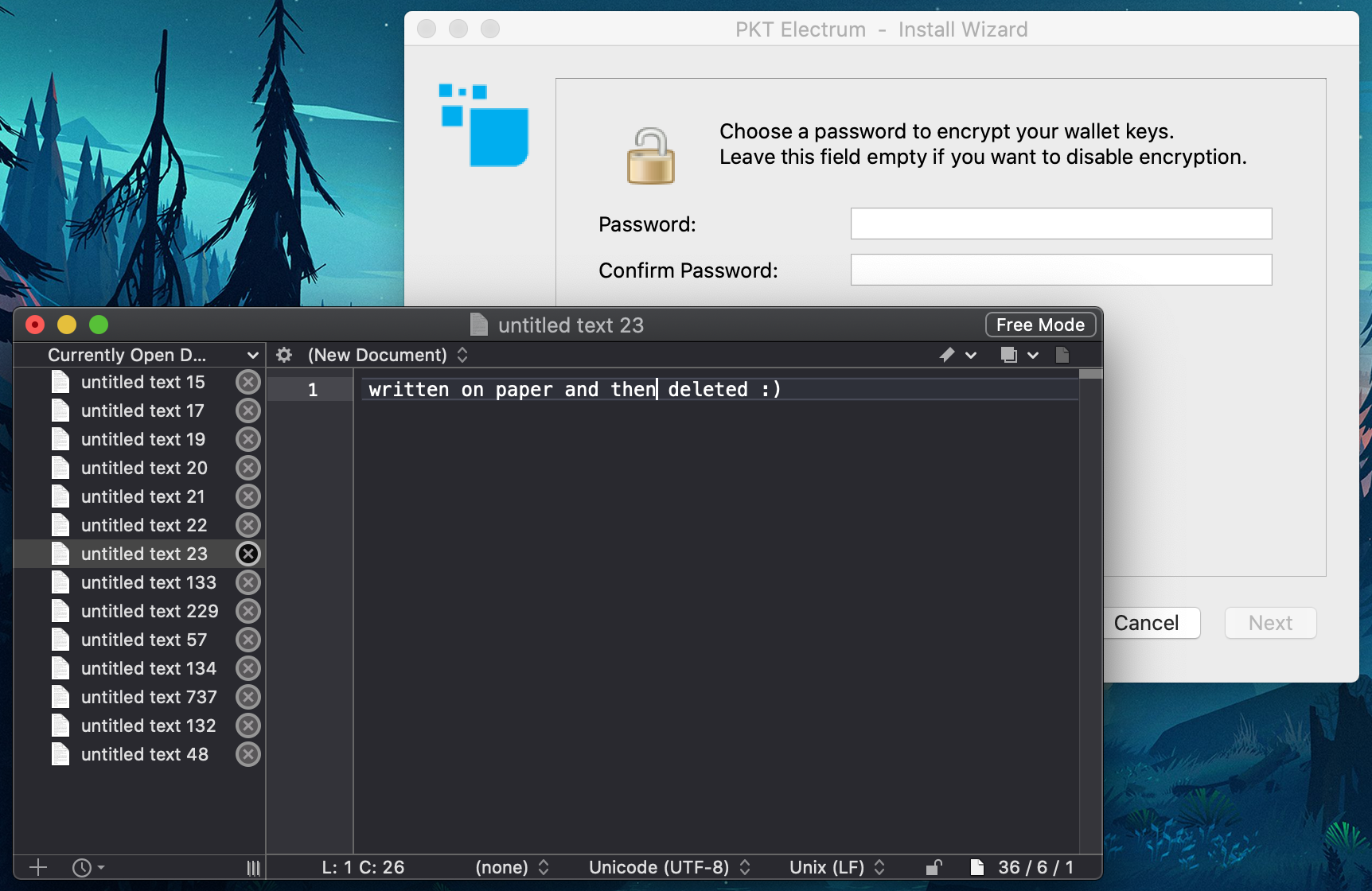
- Now you will need to pick a passphrase for your wallet
- This passphrase encrypts your wallet, protecting your PKT even if your computer is stolen
- Unlike your seed, the passphrase is useless without the wallet file
- We recommend using https://www.useapassphrase.com/ to pick a strong passphrase for you
- You can store your passphrase on your phone to have easy access
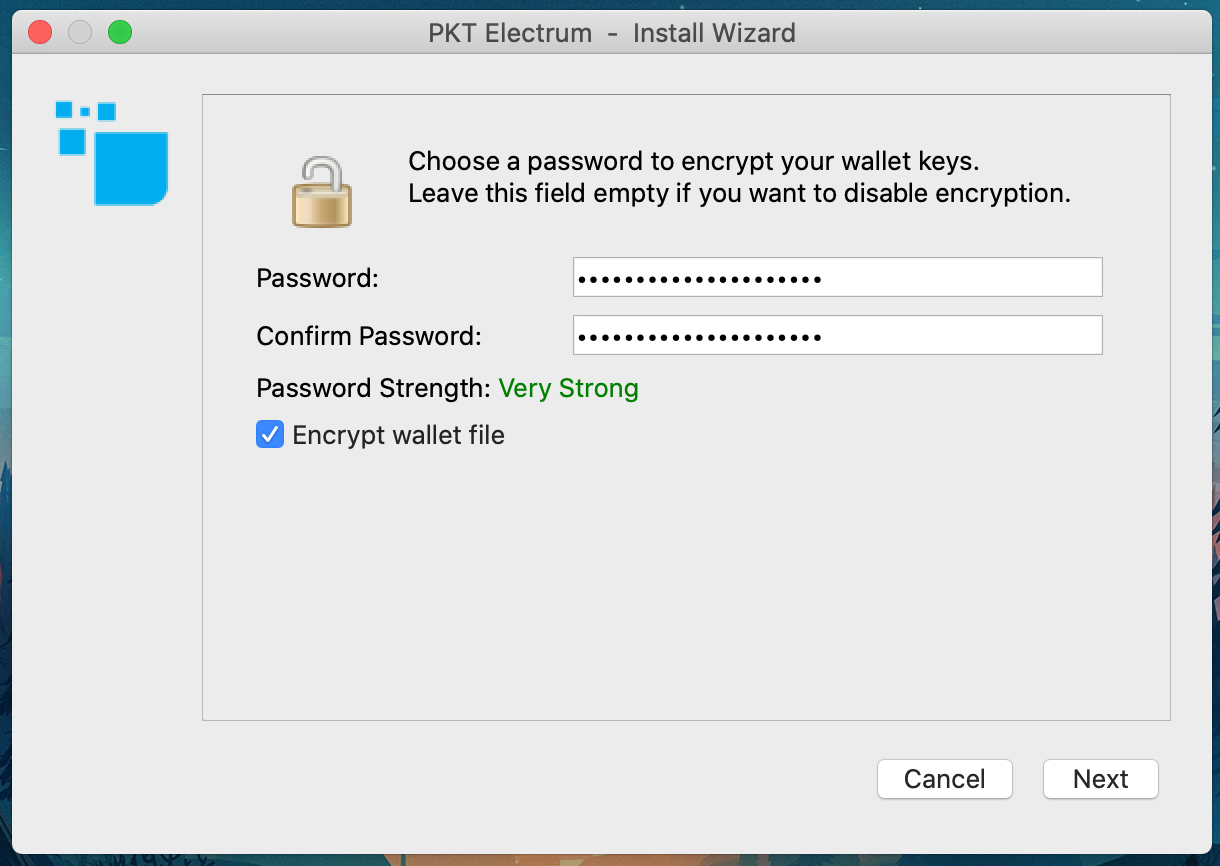
- Congratulations, you now have a PKT wallet!
- It will require about 5 minutes to synchronize with the PKT blockchain, but you can still use it while this is happening.
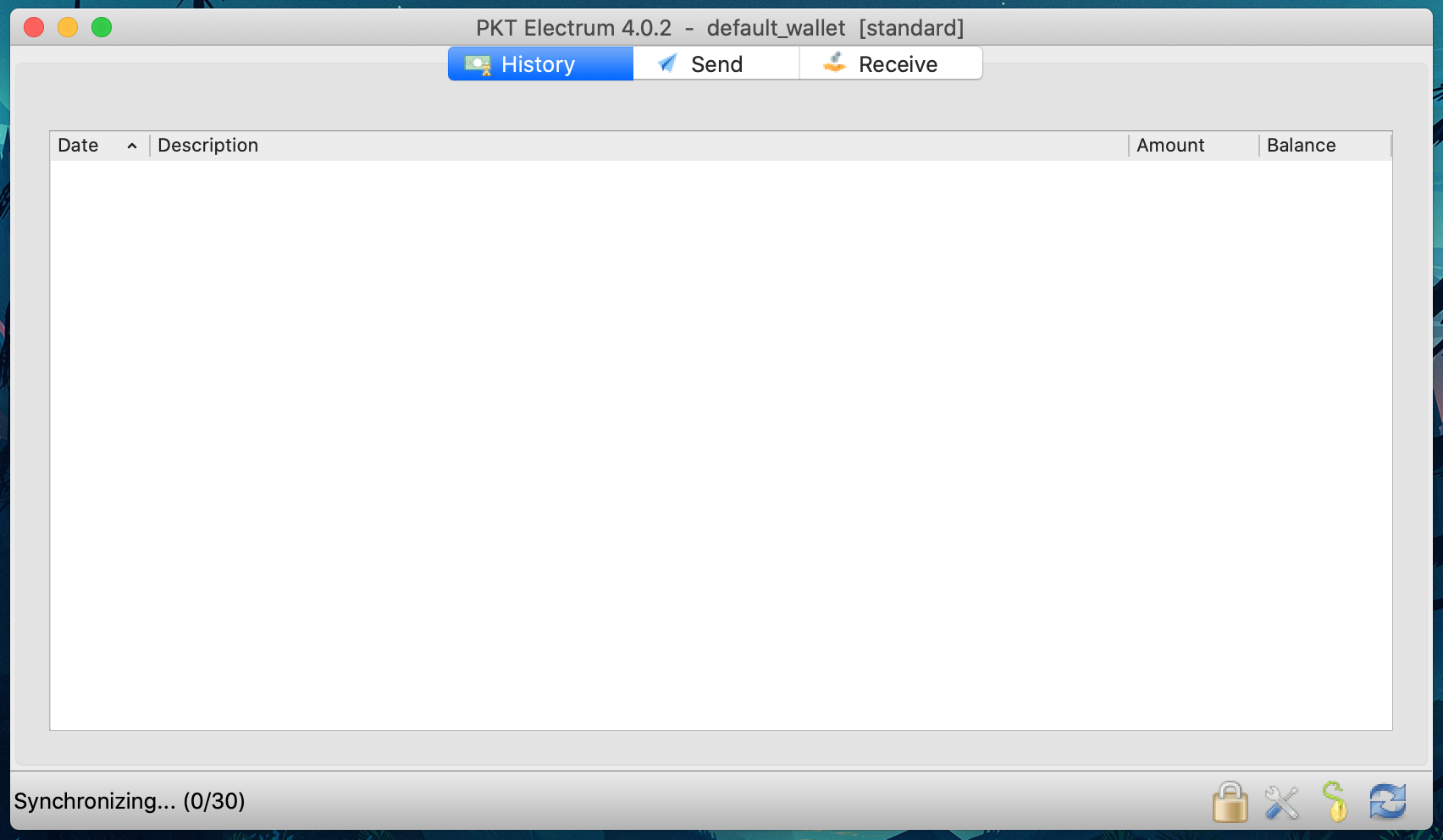
Receiving PKT¶
- To receive coins, you need to create a new PKT address
- Click the "Receive" tab
- Type a description for the purpose of receiving the coins, this will appear in the notification when you get paid
- Set the expiration, if this is not an invoice, you can choose "never"
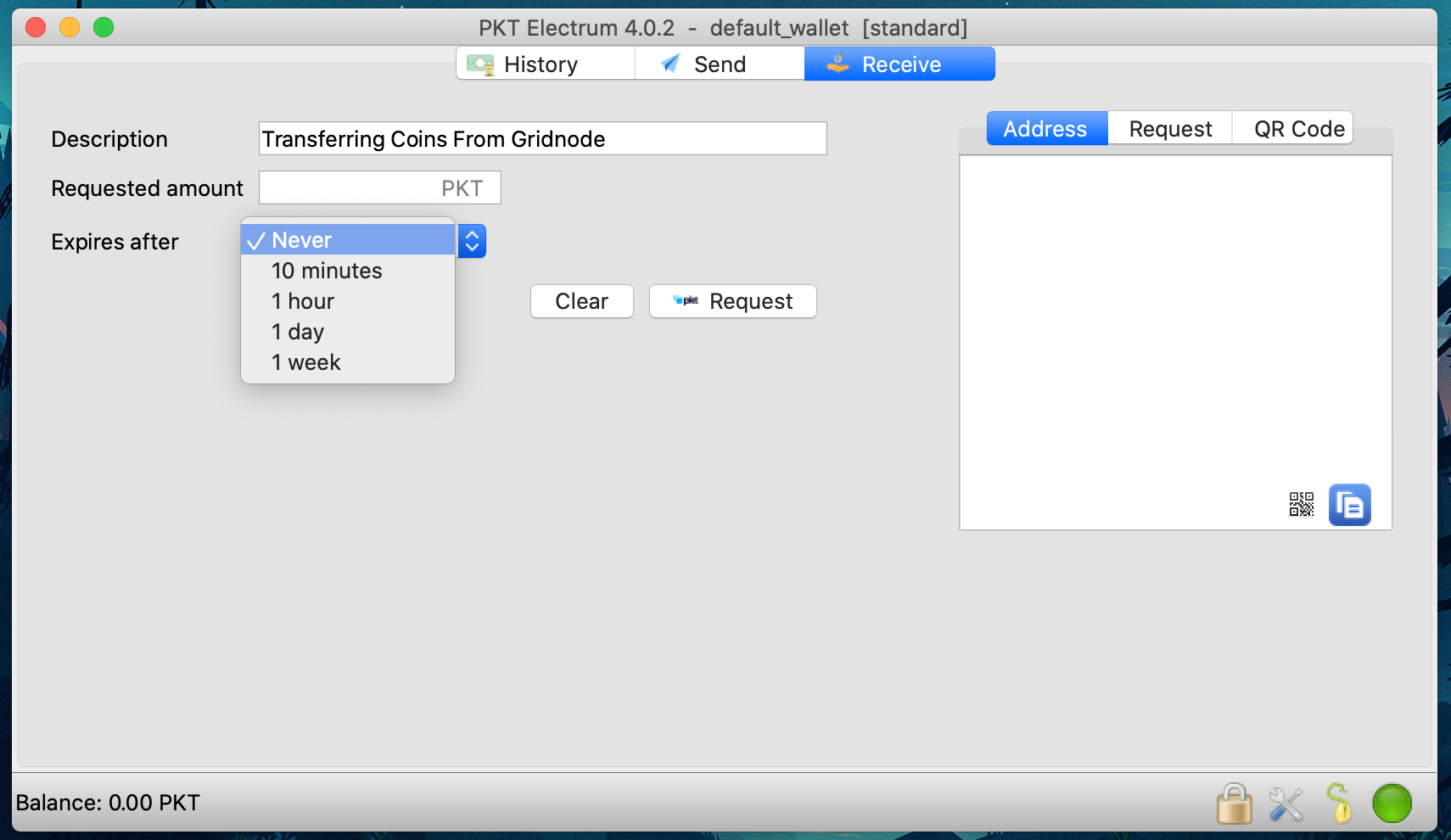
- After you click "Request", your wallet will create a new address and copy it to your clipboard so you can send it to the person paying you (or transfer money to your new wallet)
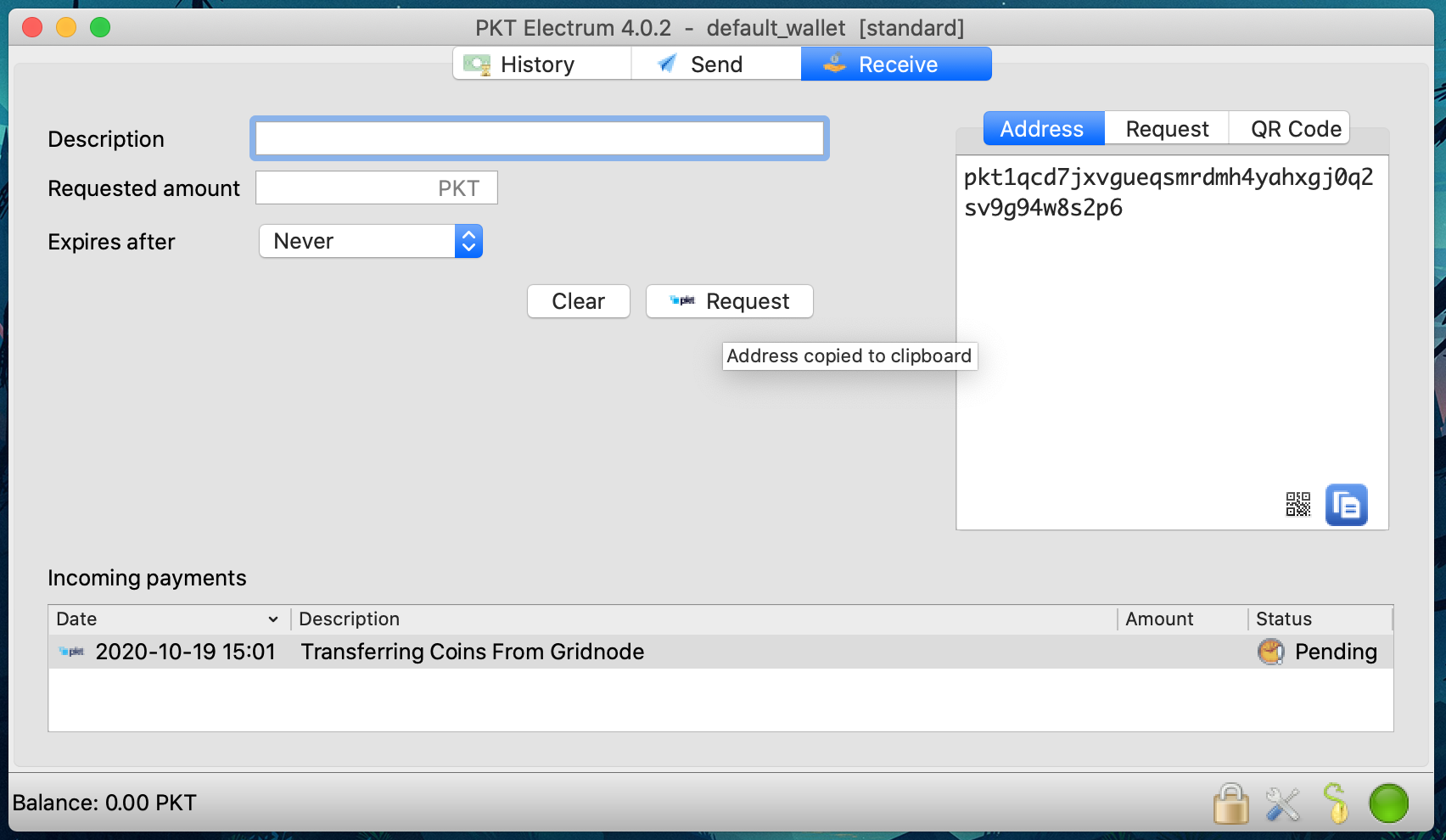
- When PKT gets sent to your new address, you will get a notification. It says "unconfirmed" because the transaction has not yet been included in the history of the blockchain.
- Once your transaction has been included in the blockchain, this icon will change to a clock and then after a few minutes, a checkmark
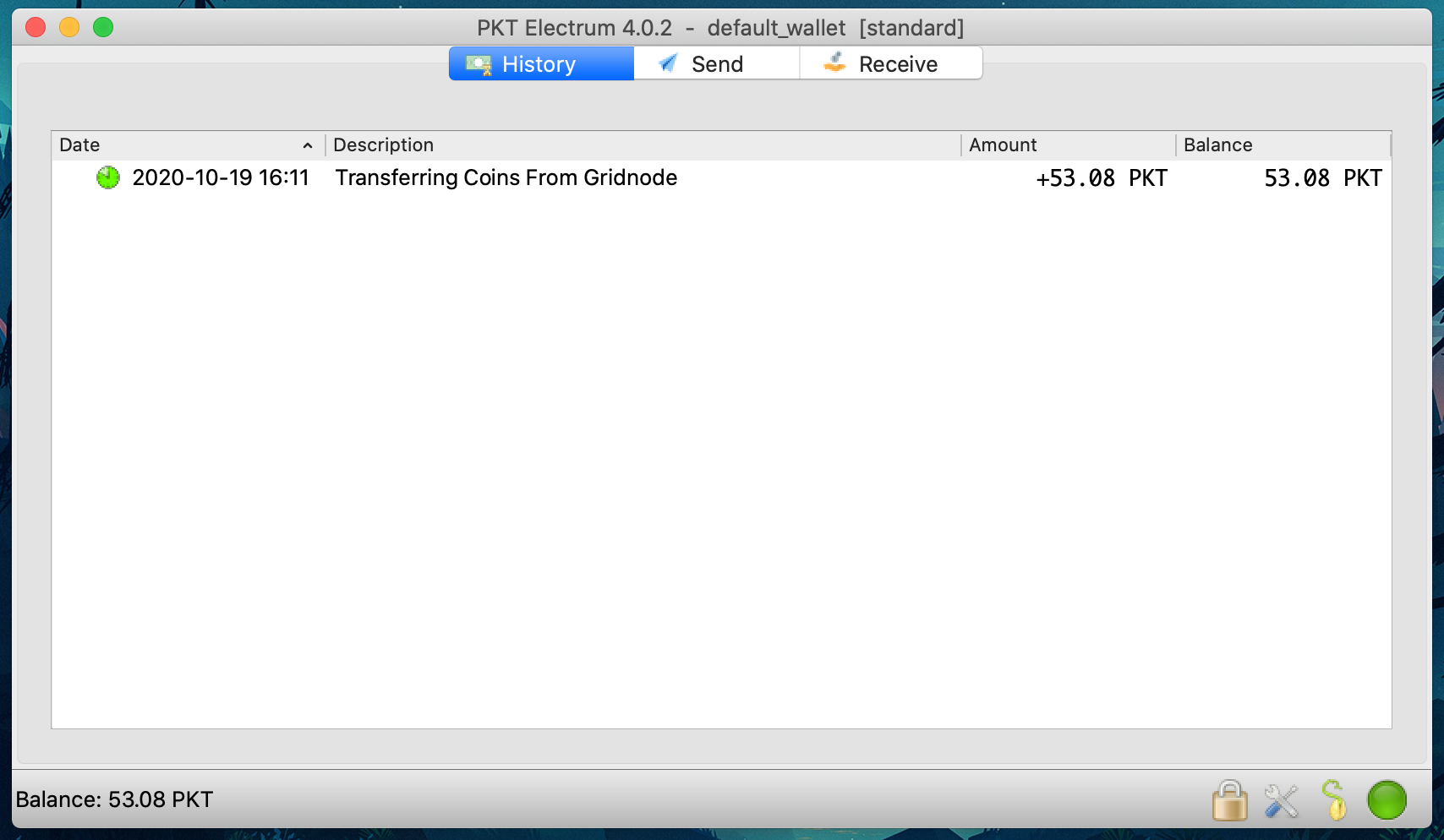
- Congratulations, you have received your first PKT
Sending PKT¶
- To pay PKT to someone else, click on the Send tab and paste the address to be paid
- Type a description of the payment, this is just for you, it will not be sent to the person you are paying
- Enter the amount to be paid
- Click Pay
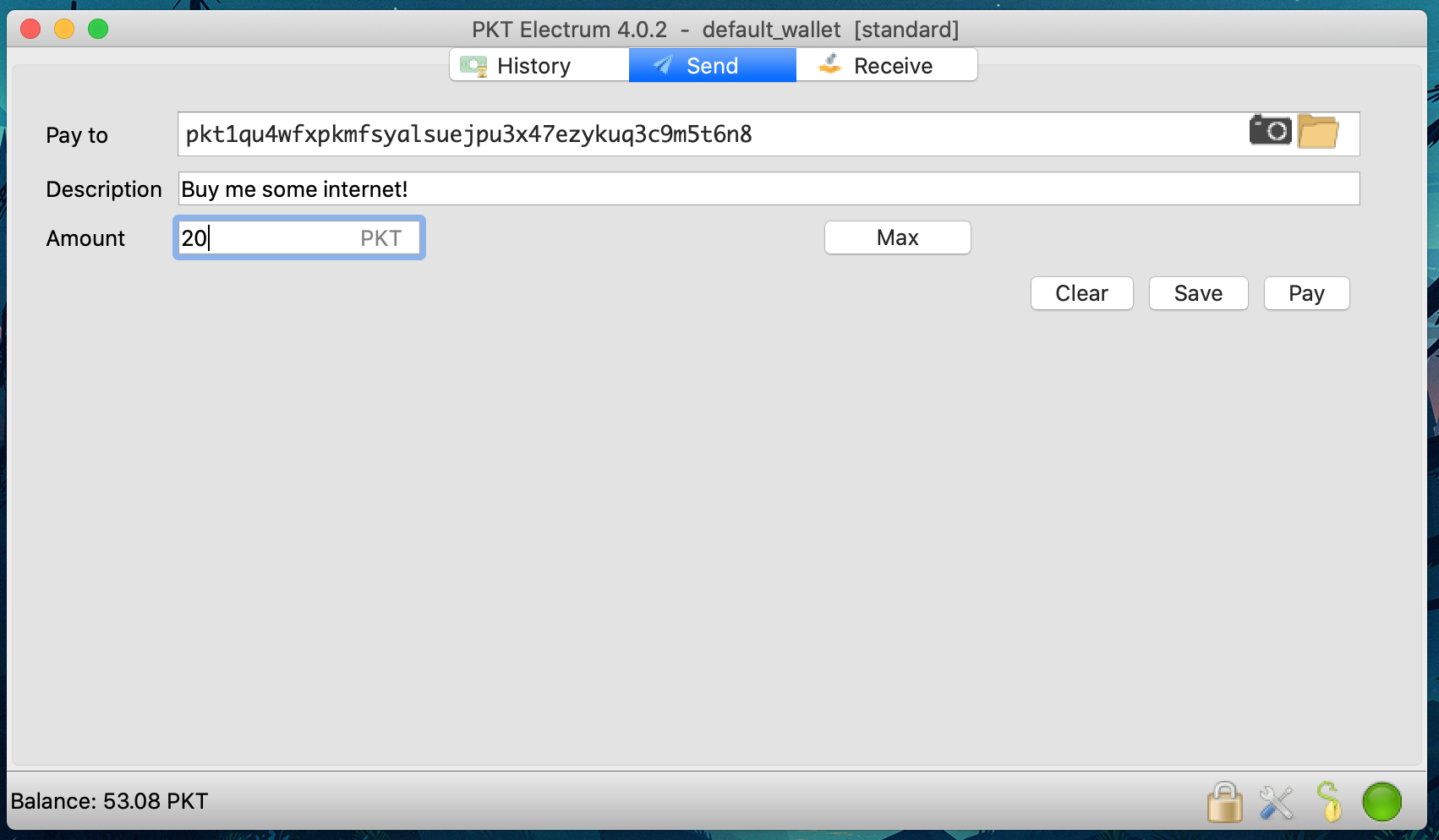
- You will be prompted to enter your wallet passphrase in order to decrypt the wallet for one brief moment to send the PKT
- Every transaction requires a fee for inclusion in the blockchain, this is a very small cost: 132 nPKT is one hundred and thirty two nano-PKT (that means billionths, i.e. 0.000000132 PKT)
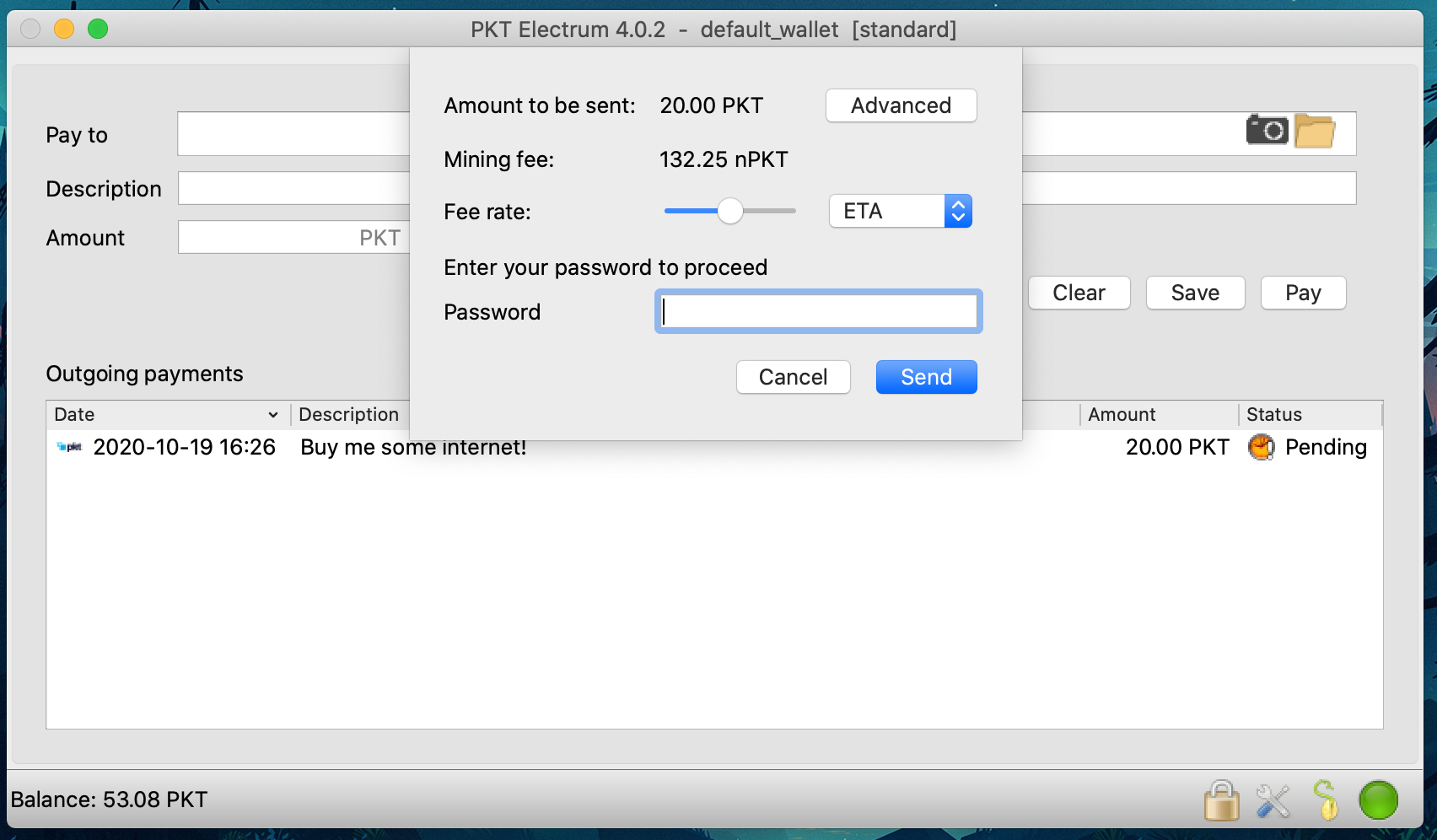
- After you enter your passphrase and click "send", you will see a transaction ID, this set of numbers and letters uniquely identifies your transaction and can be used to view it in the block explorer.
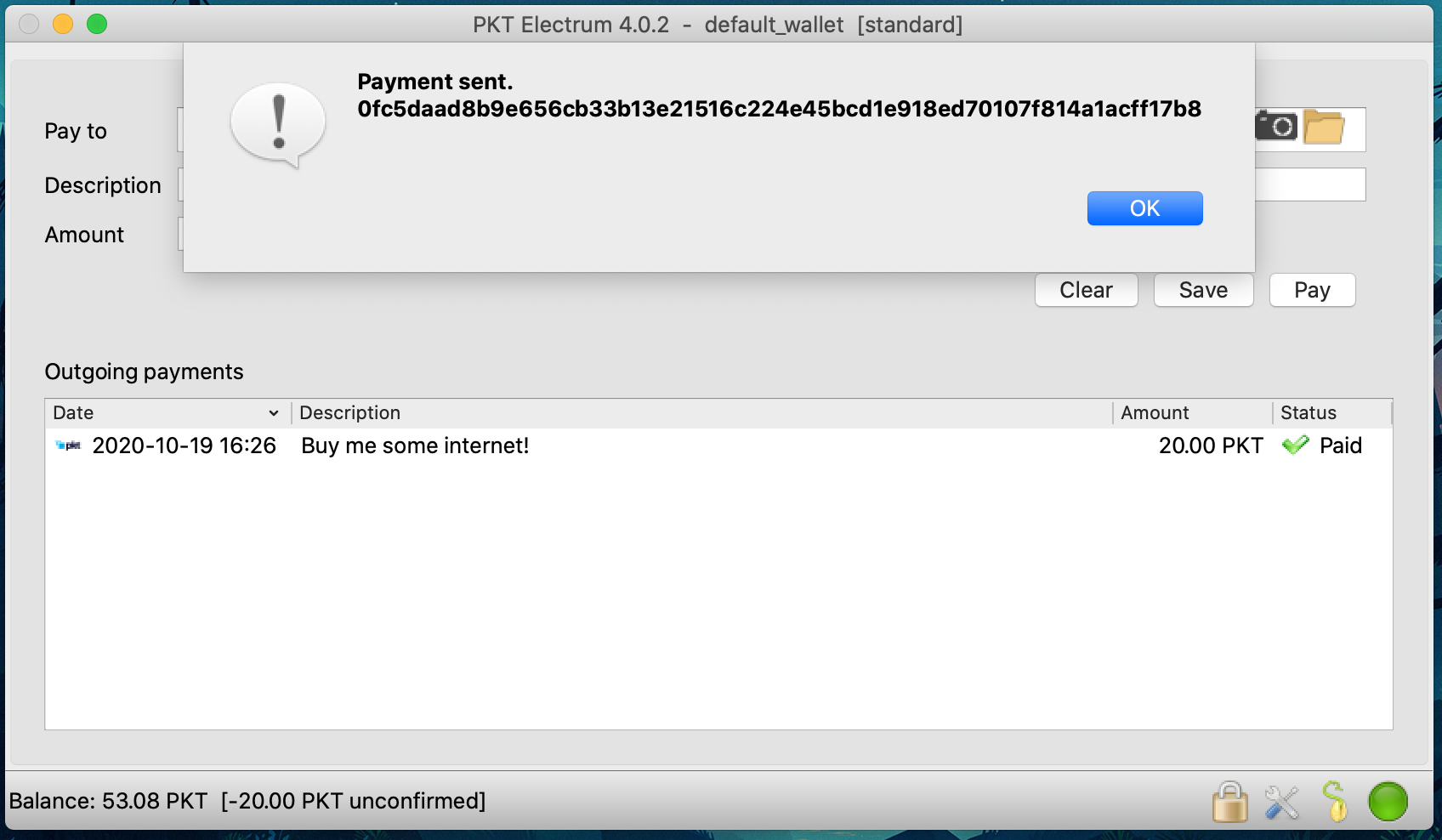
- Just like when receiving, your transaction will appear first as "unconfirmed" and then later it will switch to a clock when it has been included in the blockchain.
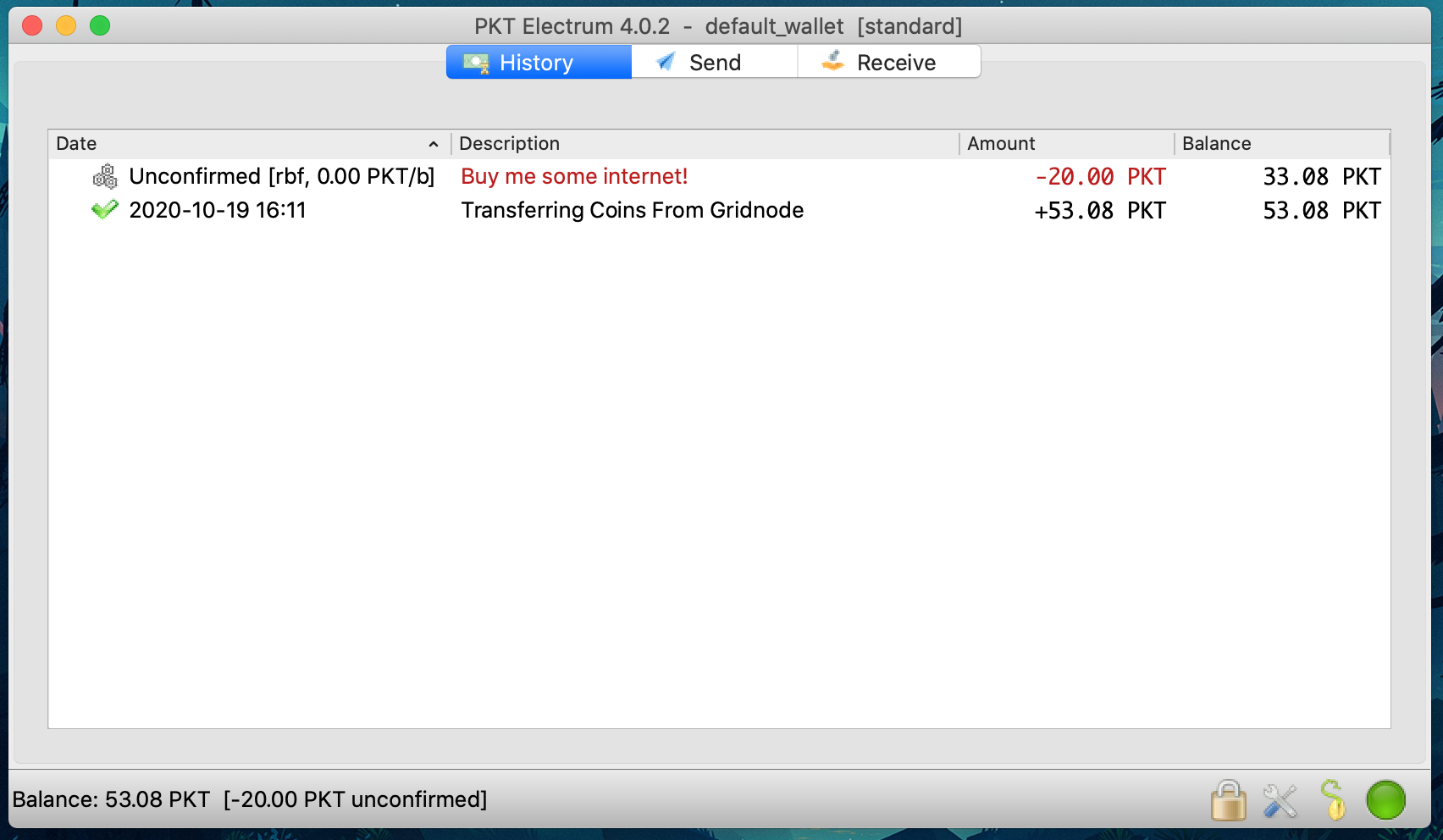
- After waiting a few minutes, you will see a clock and then later a checkmark indicating your transaction has been included in the blockchain
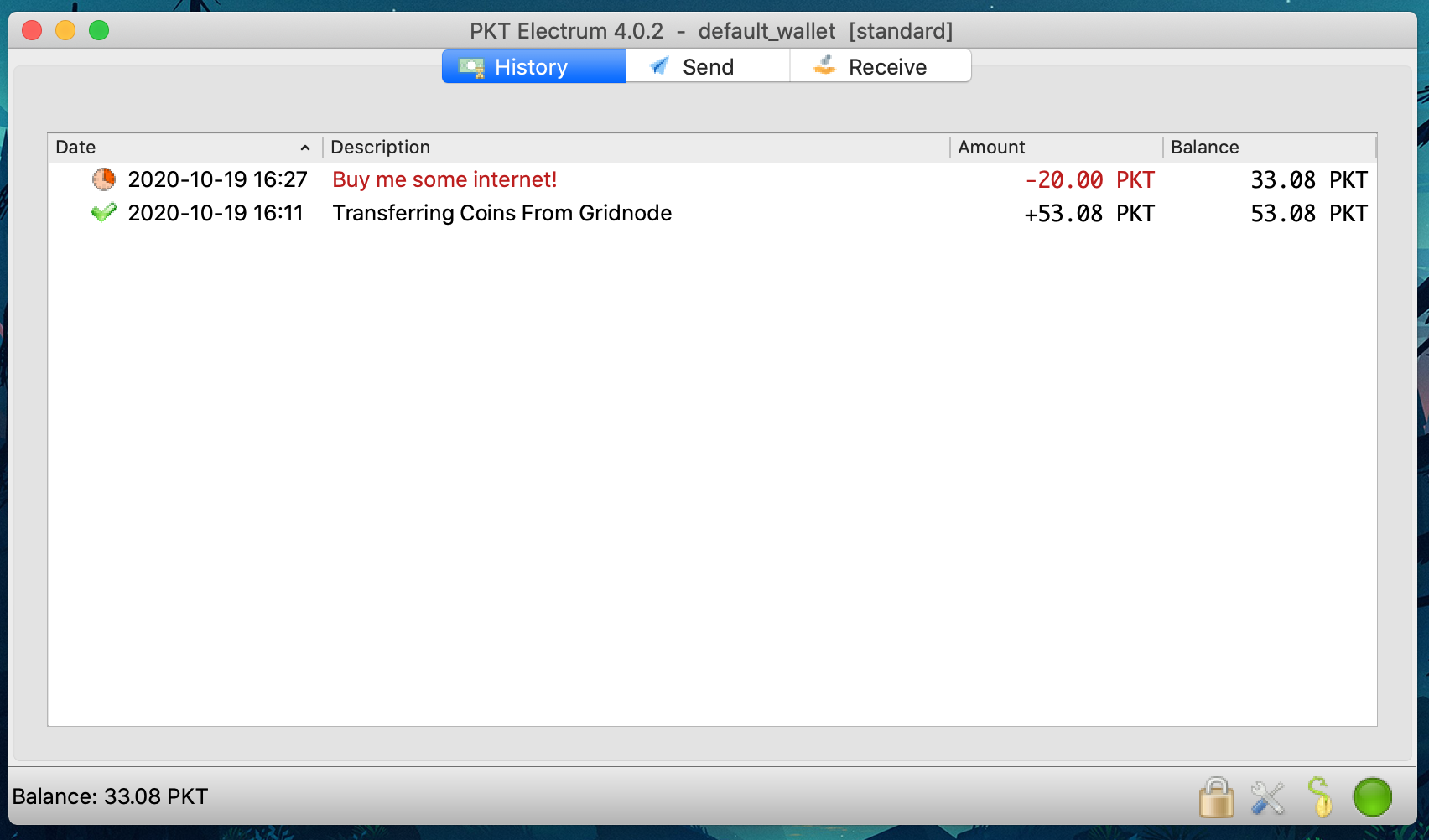
- When people consider a transaction to be "complete" depends on the merchant, but in general it should be considered to be ok once it switches from "unconfirmed" to the clock icon. Congratulations, you've sent PKT!
About Units¶
- Each PKT is made up of 1000 milli-PKT, denoted
mPKT - Each milli-PKT is sub-divided into 1000 micro-PKT, denoted
uPKT - Each micro-PKT is sub-divided into 1000 nano-PKT, denoted
nPKT
Advanced usage¶
Recover from seed¶
You can recover a PKT Electrum wallet from the seed you were given when you set it up. To do this follow the same instructions as for any other Electrum wallet: https://bitcoinelectrum.com/restoring-your-standard-wallet-from-seed/
Note that recovery from seed will not work to import addresses from other wallets such as a Gridnode.
Multi-signature¶
Setting up multi-signature in PKT Electrum is the same as with Bitcoin Electrum so you can follow this tutorial: https://electrum.readthedocs.io/en/latest/multisig.html
How it works¶
PKT Electrum is significantly similar to Bitcoin Electrum. It contacts one of a pool of community operated electrumx servers. Instead of syncing the entire chain it requests information about its addresses from the electrumx server and only downloads enough of the blockchain to verify that the electrumx server is not trying to trick it.
In practice this means the wallet needs to check the proof of work and sync the block headers but not the rest of the blocks. Since PKT uses PacketCrypt proof of work, the work verification needs to be different. PacketCrypt headers are fairly large, between 4KB and 16KB, even at only 4KB each they make up 2.1GB of data per year. To maintain security without downloading an unacceptably large amount of data, PKT Electrum downloads only a small number of PacketCrypt proofs near the tip of the chain.
If the wallet only downloaded (say) the most recent 100 PacketCrypt proofs, an attacking electrumx server would know exactly how many blocks it needed to mine in order to create a convincing fake chain, PKT Electrum makes this more difficult by using statistical verification.
Statistical Verification¶
PKT Electrum makes the job of an attacker hard by asking for an unpredictable random set of PacketCrypt proofs, the chance of any give block being verified is based on the distance between the tip of the chain and that block. The chance is defined as MIN(100%, K / distance_from_tip) where K is a constant which we set at 20 to make PKT Electrum verify around 200 blocks total.
With K = 20, the first 20 blocks have a 100% chance of being verified.
* block 21 has a 95% chance
* block 25 has an 80% chance
* block 50 has a 40% chance
* block 80 has a 25% chance
The distribution of likelyhood of verifying a block is shown by this chart:
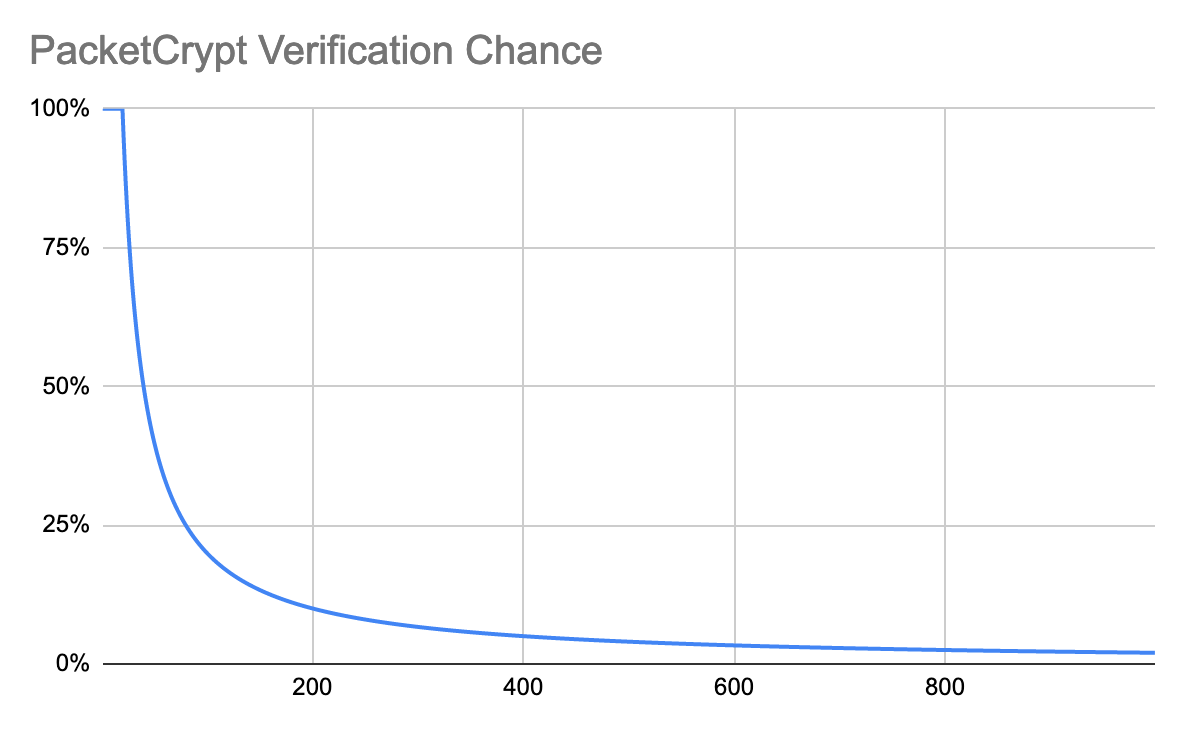
Running an ElectrumX server¶
If you would like to participate in running your own ElectrumX server to help the PKT Electrum network, you can do so using a simple Docker command.
Check out the Docker PKT Electrumx project for more information about how to run an instance.
It is important to keep your seed and password written down in a safe place where you will remember it. If your PKT Electrum wallet is mined into, it will break. You will then need to migrate your PKT Electrum wallet to a PKT CLI wallet using the following instructions.
Migrating from Electrum to PKTWallet¶
If you have an electrum based wallet which becomes overloaded from too many transactions (e.g. from mining directly into it), then you will need to migrate your keys to a pktwallet instance.
Step 1: Setup pktwallet¶
Follow the instructions in pktwallet to get your wallet up and running
Step 2: Export your keys¶
- In Electrum, click
Wallet->Private Keys->Export 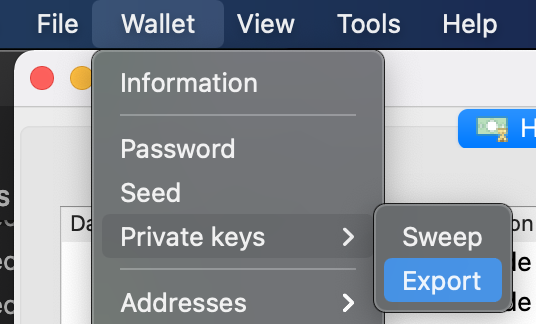
- You will be prompted to enter your Electrum wallet password, then a window should appear showing your keys
- KEEP THESE KEYS SECRET
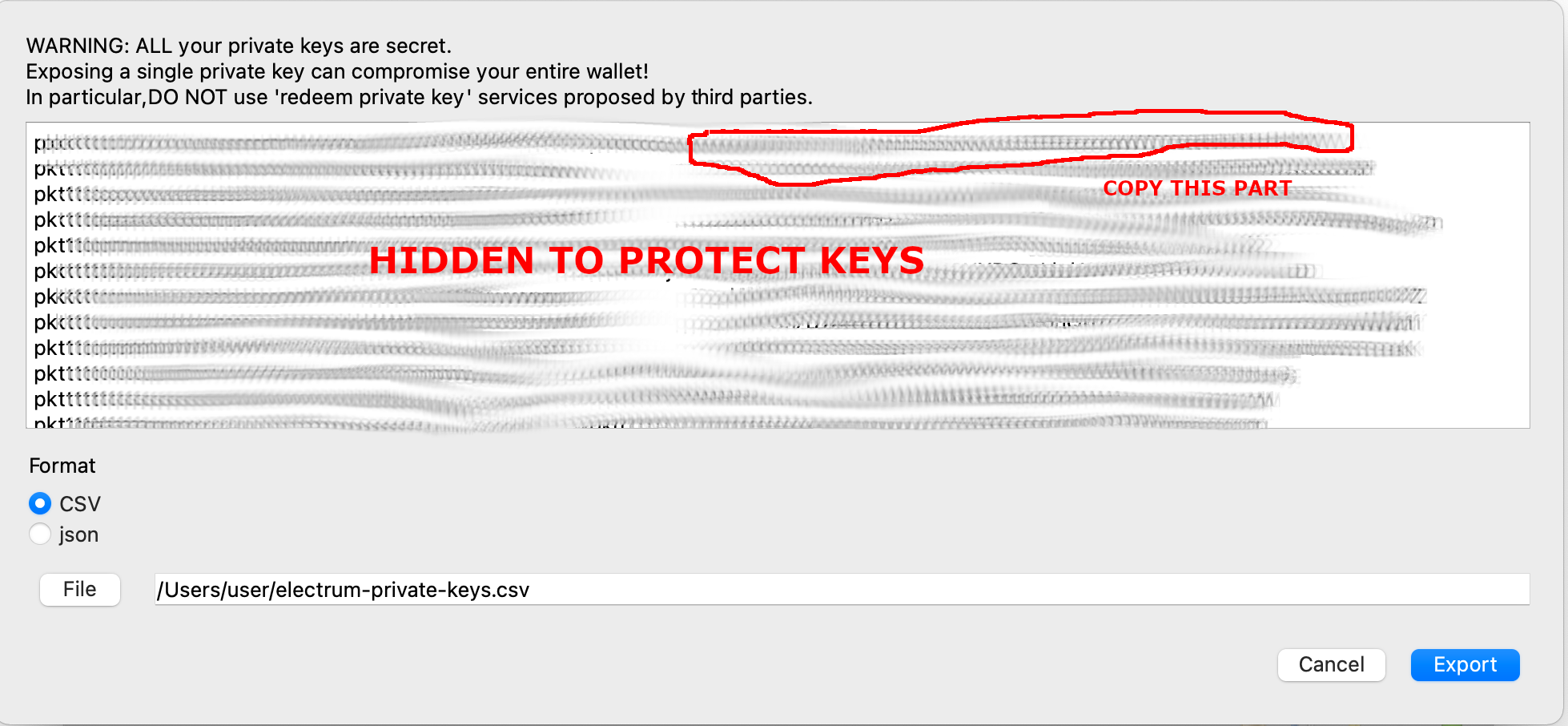
- Find an address which you want to migrate and copy the key with that address
- Do not copy the part which says
p2wpkh:, just the letters after it - The key will look sometihng like this:
ci2TBp2HTWtyMQtizWMuugHxG6lNpInA1bSpLIWzjJS2AI8ObwV5
Step 3: Import key to pktwallet¶
- In a terminal window, run
pktctl --wallet getbalanceto verify that your wallet is working - Unlock your wallet using
pktctl --wallet walletpassphrase <the password you used when setting it up> 1000000 - Type
pktctl --wallet importprivkey <the key you just copied> - You should see the address printed on the screen
Importing more keys¶
- When you import a key, it starts a rescan of the chain automatically, in order to import more you need to stop
pktctl --wallet stopresyncto stop
Speed things up¶
If you know exactly when an address was paid, you can speed up the import by only rescanning blocks where it might have been paid. For example if you are sure that the address was not paid earlier than block number 600000 you can do the following:
pktctl --wallet stopresyncpktctl --wallet resync 600000 100000000
Check that it's working¶
It's recommended that you run pktwallet with -d debug flag in order to be able to see the debug logs.
When you are resyncing you should see log lines like the following:
1609188780 [DBG] wallet.go:2817 Rescan cycle [620100]
1609188781 [DBG] wallet.go:2817 Rescan cycle [620200]
1609188782 [DBG] wallet.go:2817 Rescan cycle [620300]
1609188783 [DBG] wallet.go:2817 Rescan cycle [620400]
The number if the block number which is being scanned.
Troubleshooting¶
ErrBirthdayBlockNotSet: birthday block not set- Your wallet is not synced yet, wait for it to become synced